
Blog
Get the latest trading news

Get the latest trading news
By orbix • Publish in How to use orbix • Jan 17,2024 • 4 min read

Users can reset their password by themselves on the orbix application, both iOS & Android systems from today.
There are 3 cases of the reset password as follows.
Case 1: Users who have installed the 2FA application and have an asset value (Balance) less than 100,000 baht (including baht and coins) can reset their password via the orbix application.
1. Go to the orbix app, then tap on “Forgot your password”

2. Please fill in information according to your ID card.

3. Press “Continue”

4. The system will send an OTP to your email.

5. Enter the email OTP that you received.

6. Enter the security 2FA code to continue.

7. Set a password and confirm the new password.


8. Then proceed to log in with your email and new password to use as usual.

Case 2: Users who have installed the 2FA application and have an asset value (Balance) of more than 100,000 baht (including baht and coins) can reset their password via the orbix application
1. Go to the Login page, select the “Forgot Password”

2. Please fill in information according to your ID card.

3. Press “Continue”

4. The system will send an OTP to your email.

5. Enter the email OTP that you received.

6. Enter the security 2FA code to continue.

7. Set a password and confirm the new password. Then the system will pop up a notification message. The customer support team will contact you to ask you about the personal information to confirm and identify their identity.
Next article

Content Writer

Wallet Lock คืออะไร
รู้จักฟีเจอร์ Wallet Lock และวิธีการใช้งาน Wallet Lock
orbix
Jan 15,2024
4 min
How to deposit cryptocurrency on orbix
orbix
Sep 17,2025
4 min



8. Then proceed to log in with your email and new password to use as usual.

Case 3: Users who have not installed the 2FA application can reset their password via the orbix application.**
1. Go to the Login page, select the “Forgot Password”

2. Please fill in information according to your ID card.

3. Press “Continue”

4. Set a password and confirm the new password. Then the system will pop up a notification message. The customer support team will contact you to ask you about the personal information to confirm and identify their identity and then proceed to set a new password.
contact our customer support to ask you about the personal information to confirm and identify their identity and then proceed to set a new password.




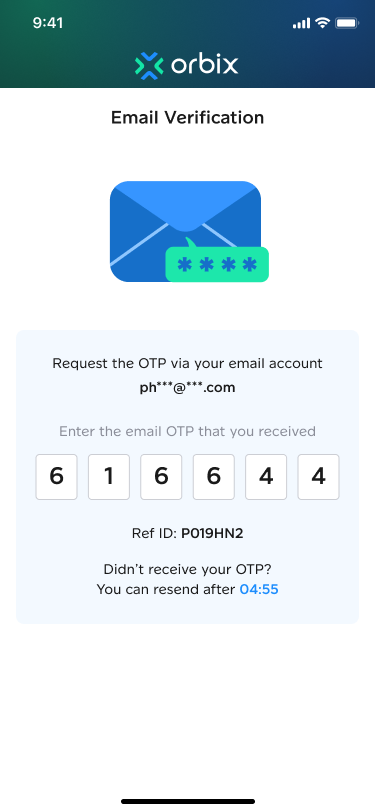

5. Then proceed to log in with your new email and password to use as usual.

Remark: For Reset Password on the orbix application is available to Thai citizens only.
For foreign customers who would like to reset their password, please contact the Call Center at 02-026-6167.